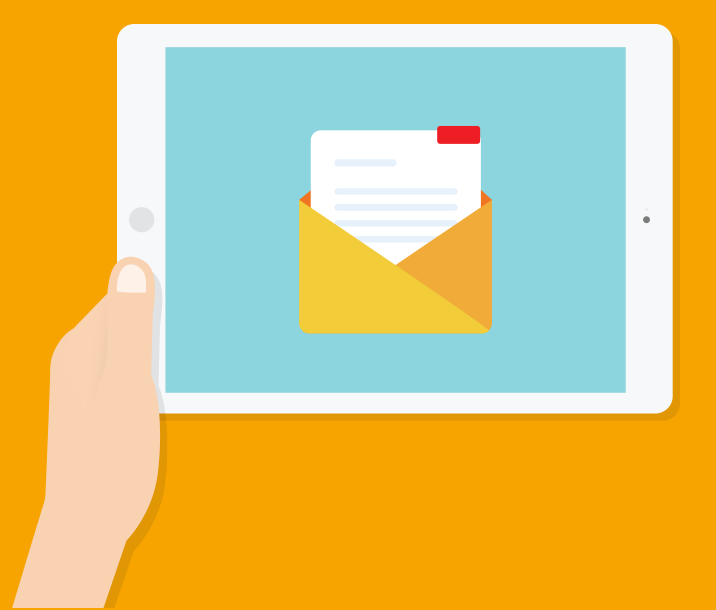Knowing The Risks: Inappropriate Content (Including Pornography)
Children may come across things online that are inappropriate for their age and development. You can prepare your child by showing them the best ways to avoid it as well as by using filters to block such content.
What you think is inappropriate material for your child will probably differ from your child’s view or that of other parents. It will depend on your child’s age and maturity level. Inappropriate content includes information or images that upset your child, material that’s directed at adults, inaccurate information or information that might lead or tempt your child into unlawful or dangerous behaviour.
This could be:
- pornographic material
- content containing swearing/strong and sexual language
- sites that encourage vandalism, crime, terrorism, racism, eating disorders, even suicide
pictures, videos or games which show images of violence or cruelty to other people or animals - gambling sites
- unmoderated chatrooms
What You Can Do
Start a conversation:
As soon as your child starts to use the internet you should begin to talk about what she/he might find there. Help them understand that sometimes they may come across things that they’d prefer not to see. Or that you would prefer if they didn’t see it. Try and have these conversations regularly.
Make sure they know about age limits:
Many sites have a minimum age limit of 13 – this includes websites like YouTube and Facebook. Explain to your child that age limits are there to help protect them.
Agree on ground rules:
Find out the kind of things your child likes to do online and mutually agree on which websites and apps are the best for them to use.
Be calm and reassuring:
Let your child know they can talk to you or a trusted adult if they come across anything that upsets them online.
(source:- Internet Matters)
Set Up parental Controls
What are parental controls?
Parental controls are software and tools which you can install on phones or tablets, games consoles or laptops – and even your home broadband. Click here for a series of video on how to install/activate parental control on various platforms & devices. If you didn’t find what you are looking for a simple google search will get you the answer.